Published 19:56 IST, October 5th 2024
MacOS Sequoia hacks: How to control iPhone from Mac using iPhone Mirroring
Apple's macOS Sequoia comes with the iPhone Mirroring feature that enables users to control their iPhones from their Macs. Here's a detailed guide to use it.
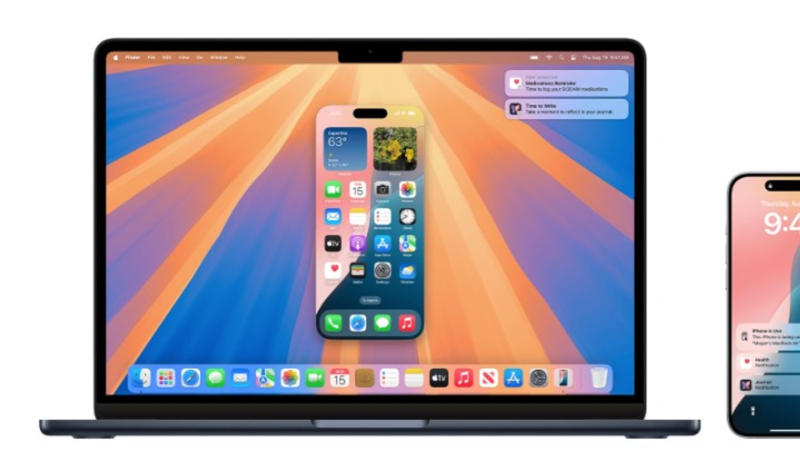
iPhone Mirroring feature: Apple 's macOS Sequoia, which arrived on the supported Mac, iMac and MacBook models last month, comes with a feature called ‘ iPhone Mirroring’ that enables users to control their iPhones from their Apple PCs. Mac users can not only open and surf through apps, but they can also check their notifications and react to various elements in the apps on their iPhones from their Macs all while their smartphones remain locked within the Bluetooth range.
iPhone Mirroring feature requirements
However, the iPhone Mirroring feature is not compatible with all Mac and iPhone models. Apple has set a list of requirements that users must meet in order for this feature to work. According to the details shared by the company in a support page, users must have a Mac with Apple Silicon or the company's T2 Security Chip running macOS Sequoia 15, an iPhone running iOS 18, both the Mac and the iPhone be signed into the same Apple Account with two-factor authentication enabled, Bluetooth and Wi-Fi turned on and the Personal Hotspot feature turned off.
Once these requirements are met, Apple device users can follow the below-mentioned steps to control their iPhones from their Macs:
How to start using iPhone Mirroring on your Mac
Step 1: Type iPhone Mirroring app in the search bar on the Mac and then click to open it.
Step 2: On opening the app, the Mac asks users to unlock their iPhones. Enter the passcode on the iPhone to unlock it.
Step 3: In the following screen, the Mac will ask users if they want to show notifications from their iPhones on their PCs. Click the Allow button.
Step 4: In the next step, the Mac will show a notification asking users if they want to require Mac login to access their iPhones. Users can pick between Ask Every Time or Authenticate Automatically options.
Step 5: Lastly, users will see the iPhone Mirroring app being displayed on their iPhone screens. This indicates that they can now control their iPhones from their Macs.
Step 6: To stop using the iPhone Mirroring feature, all users need to do is unlock their iPhones.
Updated 19:56 IST, October 5th 2024